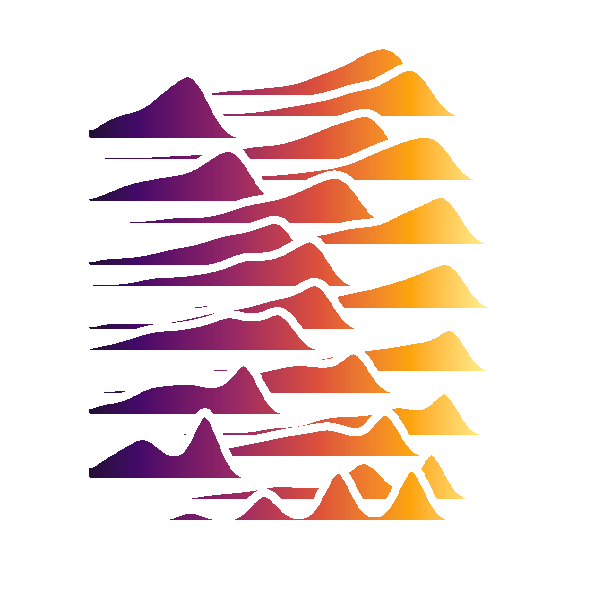Polyglot conda environments - 2/3 - command line documentation
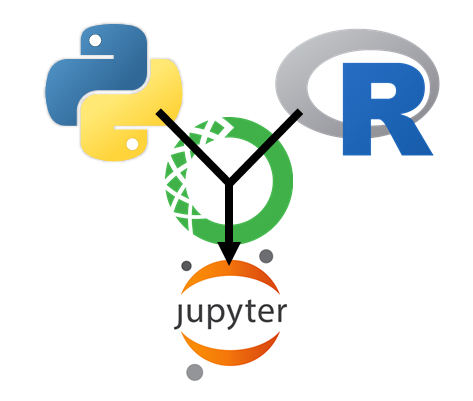
Table of Contents
Managing conda environments
conda navigator GUI
after installing the anaconda distribution you can run the navigator app, which allows you to create environments and manage the installed packages. As always with these tools some commands will only work in the command line.
Command Line
condensated version of official documentation
Check installation
conda --version
Create an environment
that contains python and R, we are specifiying r-base because conda will install the microsoft R distribution by default.
conda create --name myenv python=3.6 r-base=3.4.3
Activate environment
will add your environment to your command line
conda activate myenv
on older versions of conda will add your environment to your command line
source activate myenv
Deactivate environment
will remove your environment from your command line
conda deactivate
Remove an environment
conda env remove --name myenv
Install packages and apps
Install MacOS SDK
anaconda not only contains packages but also apps and other programs. It also contains a set of compilers. For licensing reasons the MacOS SDK cannot be included and needs to be installed seperately as explained here. MacOS SDK can be downloaded here I suggest to download the version that matches the version number of your installed macOS.
Add the following code to your conda_build_config.yaml in your HOME directory (create new file if not present).
CONDA_BUILD_SYSROOT:
- /opt/MacOSX10.13.sdk # [osx]
Channels
An important issue for anaconda are the channels where we can find tha packages that we want to install in our anaconda environments. Each environment contains a list of channels which will be searched from top to bottom for a package that we would like to install. anaconda will always prioritize the channel over the version number thus might not always install the latest versions. Each environment starts with the channel defaults which are the official channels
Add a channel to the bottom of the list
You want to make sure that the defaults channels rank high thus I recommend appending all new channels.
conda config --append channels conda-forge bioconductor
Add a channel to the top of the list
here you want to add your own channel containing your anaconda builds.
conda config --prepend channels anaconda_username
Install packages without build/compilation
make sure the environment that you want to install to is active
we can install apps such as Rstudio, pip, etc (see anaconda launcher with the same synthax)
do not use R; install.packages(), packages installed that way cannot be tracked
Install from listed channel
conda install package_name
Install from pip (python packages)
conda install pip
pip install package_name
pip install git+repos_url
Install packages with build/compilation (R packages)
This will be mostly required for R packages that cannot be found on anaconda ressources which unfortunately is true for most of the packages. Managing your R packages with anaconda takes a long time to set up if you already start with a large set of package requirements and can be efficient if you gradually build it up as you go. However you will not be cross platform compatible. You will have to more or less go through the same iterative steps on each platform you want to be compatible with. The reason is that R packages containing C++ or Fortran code need different compilers depending on the operating system that you use. Some of these compilers are not referenced directly but they reference to another R package which is at the base of the dependency trail. There is the option of converting you package builds compiled on one platform to another which will work for the majority of the packages but not for all.
Workflow outline for creating an R environment
- create an anaconda account where you will upload your packages to
- enable automatic uploading after package building
- create an environment inlcuding python, R, and r-essentials.
- add personal R channel to the top of you channels list
- add bioconductor and conda-forge to the end of your channels list
- identify a package that you want to add to your environment which is not available from an anaconda source
- download a skeleton from CRAN
- build/compile the package
- anaconda will create test environment in which the package will be built based on the requirements saved in the skeleton. For
Rpackages it will only detect dependencies in theDESCRIPTIONfile. - anaconda will look for the required packages in the channels and try to install whatever it finds. It will list all packages and sources it will install from. If it cannot find the necessary packages it will fail.
- anaconda might raise a dependency conflict remove the package you suspect to be the oldest and skeleton/build install again.
- anaconda will create test environment in which the package will be built based on the requirements saved in the skeleton. For
- Troubleshoot if compiling/building fails
- Try to skim the error message for the incompatible package, however the error message is not always meaningful
RPackages from conda-forge and bioconductor are likely to be outdated get them from CRAN as skeleton insteadRpackages have theRversion that they were compiled for attached to the version number. Check if that matches ther-baseversion of your environment- Packages that come from you own repository but have initially been built for another platform and contain
C++orFortrancode must likely be rebuilt from skeleton for your present platform.
- If building/compilation was successfull the package will be uploaded to our anaconda repository from where it can be installed
- repeat those steps until all packages have been successfully installed
- if you can run some test code, download the source code with the highest number of dependencies and run the inlcuded test.
- export an yml file and try to recreate the environment from it.
- Consider to repeat this process for the other platorms as well if you want your code to be completely portable
This process is very tedious however it will always work once you identify the incompatibilities
List of R packages that contain C++ or fortran and are not part of r-essentials
- fastmatch
- ff
- ffbase
- bit
- spam
- maps
- dotcall64
- fields
- spam
- mda
- party
- cubist
- kknn
- gamlss
- rlang (part of r-essentials but better to install the newest version)
Create an anaconda account and login, activate automated upload
create the account on anaconda.org
anaconda login
conda config --set anaconda_upload yes
# anaconda logout
Download skeleton form CRAN/github
github release tags
anaconda will automatically checkout out the master branch with the latest release tag of packages from github. Often repository owners do not assign release tags or only if a major version increment has been made. Therefore it is best to fork the repository to a personal public github account and then apply any missing release tags.
github dependencies
R packages from github do not have to pass any quality checks as they need to for being uploaded to CRAN. Therefore it can happen that not all dependencies from the NAMESPACE file are also listed in the DESCRIPTION file. In such a case the testing environment for creating a conda build will not be sufficient.
conda skeleton cran rlang
conda skeleton cran https://github.com/erblast/ggplot2.git
Build packages from skeleton
we have to ad a r- prefix to the package name and put the package name in lowercase the build are R-version specific so it is best to specify it in the command.
conda build r-rlang --R 3.5.1
Check package installations
conda list -name myenv pandas
Exporting an environment to .yml
activate the environment that you want to export. It will save a .yml file into the current working directory
conda env export -f myenv.yml
Build environment based on .yml file
conda env create -f environment.yml
Clone an existing environment
conda create --name myclone --clone myenv
Convert packages to other formats on linux
This did only work for me when trying to convert from OS-64 to linux-64 for packages that did not need compilation.
Change to your conda-bld directory in the shell
for f in *.bz2; do conda convert -f --platform linux-64 -o .. $f; done